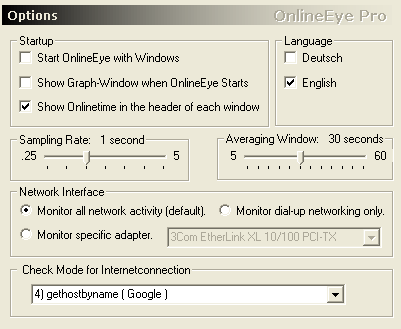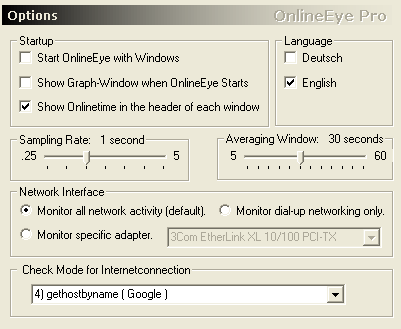| Properties (
Network Interface and sampling rates ) |
 Web
Web |
 Index
Index |
Starting Windows with
Onlineeye:
With every Windows start up, Onlineeye
is starting too
Starting Graphic window automatically:
The
small graphic window is shown after OE was started
Showing Onlinetime in
every window:
In case of a connection with the Internet,
the connection time will be shown in every window header.
Sampling Rate
Sampling Rate specifies the frequency in which OE
collects network information. The sampling intervals are denoted in seconds
and range from one quarter of a second up to five seconds. Selecting a frequency
of one quarter of a second means that OE will update its results, graphs,
and icon, four times every second.
Faster sampling rates result in greater accuracy when
calculating data throughput rates. A sample rate of one second provides accurate
statistics and sufficient detail for the icon and graphs. Slower samplings,
above three seconds, work well under high traffic conditions such as when
running on a network server since the graphs will contain samples spanning
a longer period of time.
Averaging Window
Averaging Window specifies the time span, or window,
used when calculating the average data throughput rates. This is necessary
since most systems are not continuously sending and receiving data over the
network. When viewing a Web page for example, the data transfer might last
only a few seconds, or when sending an email, a minute or two. If OE calculated
averages based upon your entire session, the values would gradually diminish
to zero and remain there.
Specifying a window between 10 and 30 seconds will
yield accurate results for the average. If you are downloading lots of files,
and have a fast Internet connection, you may wish to use higher values such
as 60 seconds for even greater accuracy.
Network Interface
Depending upon your configuration, you may wish to
specify which adapter OE should monitor to collect networking statistics.
Some network drivers record data transmission amounts
under several adapter interfaces under Windows. This causes OE, and other
utilities such as netstat, to report double the amount of data actually transferred.
To determine if this is a problem with your system try the following test.
Start the Stop-Watch and select the Bytes per second option. Download a file
using your browser and note the total number of bytes transmitted. If the
number of bytes in the Received: pane is double what your browser reported,
you will need to use either the Monitor dial-up networking, or Monitor specific
adapter, options below. Note that OE may not exactly match the number of bytes
reported by your browser since OE's calculations include framing characters
and other network activity that your browser is not capable of monitoring.
Selecting a different network interface to monitor will reset all data in
the Graph Tab. The totals for the received and sent values will reset to the
amounts for your entire Windows session.
Monitor all network activity.
This is the default option for OE. All adapters configured in your system
are monitored for network activity.
Monitor dial-up networking
only.
OE will collect data throughput statistics using performance counters contained
in the system registry. If you use Window's Dial-up Networking, or if your
Internet connection requires Point-to-point protocol over Ethernet (PPPoE),
you may wish to use this option.
OE only supports a single dial-up adapter. If you
have installed multiple dial-up adapters, you may need to use one of the other
network interface options listed in this section. Windows 95 users must have
the Dial-up Networking Upgrade installed.
Monitor specific adapter.
A list of adapters configured in your system will appear in a combo box next
to this option. OE will only monitor the specific adapter selected from this
list. Note that you may have duplicate entries in the list, such as several
PPP Adapters. You will need to experiment with the different adapters in order
to determine the entry used by your Internet connection. Users who connect
to their ISP using Virtual Private Networking (VPN) may need to select this
option.
Check
if you are connected to the internet:
Unfortunately itīs not possible to use
only one function to check if an internet connection is available that fits for every situation. According to the various Windows
versions, modem, networkconnection, firewall or other properties you have to use different functions.
Here are the different check-modes i've found so far, at least one of them
should work for you.
+InternetCheckConnection ........ Windowsfunktion , Checks if google is available
+InternetAttemptConnect .......... Another Windows function, sometimes working,
sometimes not
+IsModem Connected ............... The first choice for modem users
+gethostbyname ...................... Checks for Google
+InternetGetConnectedState ..... If none of the above is working for you,
try this one
None
of these modes transfer data to the Internet.