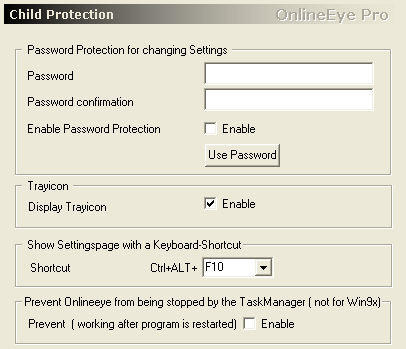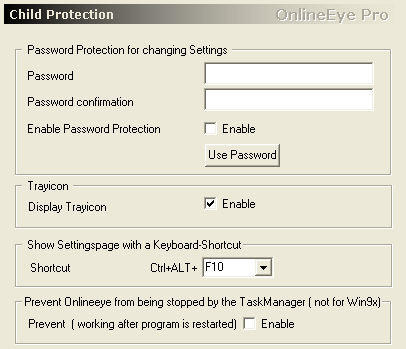
| Protect your settings
and hide Onlineeye |
 Web
Web |
 Index
Index |
If you don't want anybody else than you to change the settings of Onlineeye,
this is the place to start.
Password
Protection :
After
you have enabled the password protection nobody exept you has access
to Onlineeye, that means that nobody except you is able to apply changes to
Onlineeye. That will protect OE from your children accessing the time limits..
Show Tray Icon:
Maybe you don't like the moving tray-icon or
you want to hide the presence of OE, then you can disable it. But as you already
know, the Onlineeye settings are accessed by a right-click on the tray icon,
so what can we do? The solution is a system wide keyboard shortcut, if you
press this shortcut you will get into Onlineeye again.
Prevent OE from being stopped by someone
other than yourself:
If
someone trys to stop Onlineeye and the password-protection is activated, it
is only possible with the help of the Taskmanager. But that can be prevented
for all these Windows versions: WinNT, 2000,XP and newer.
Shortcut:
In
case you deactivate the Tray-Icon, it is no longer possible to modify the
properties of OnlineEye. Through this shortcut you can get to the properies
of OnlineEye again.