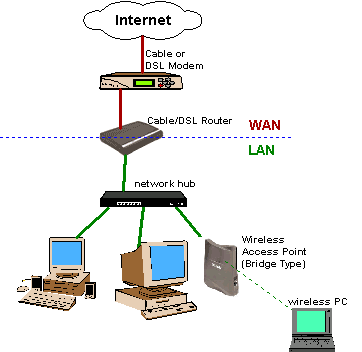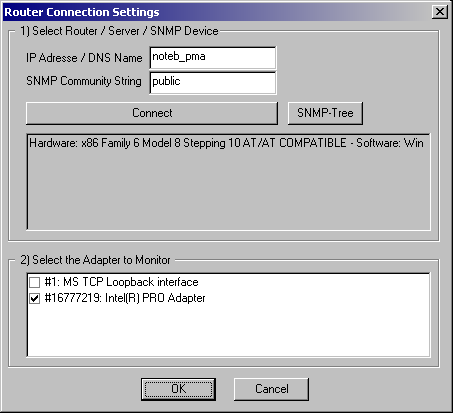| Direct Router and Server monitoring with SNMP |  Web
Web |
The Simple Network Management Protocol(SNMP) is a network management
standard widely used in TCP/IP networks and, more recently, in Internet Packet
Exchange (IPX) networks.
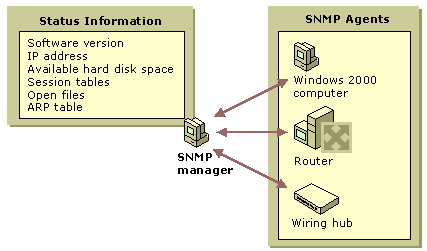
SNMP provides a method of managing network hosts such as workstation or server
computers, routers, bridges, and hubs from a centrally-located computer running
network management software. SNMP performs management services by using a
distributed architecture of management systems and agents
1) Go to the "Settings" dialog and enable the button Router
The most common usage is monitoring the bandwidth usage of leased lines, routers
and firewalls. But you can also monitor the usage of servers, managed switches
or printers.
In order to monitor Windows Servers/Workstations with Onlineeye the SNMP Service
has to be started, if this isn't the case you have to install it.
Install the SNMP-Service
1) Open the Windows Components wizard
2) In Components, click Management and Monitoring Tools (but
do not select or clear its check box), and then click Details.
3) Select Simple Network Management Protocol check box, and
click OK.
4) Click Next.
How to do
To open the Windows Components wizard, click Start, point to Settings, click
Control Panel, double-click Add/Remove Programs, and then click Add/Remove
Windows Components.
Certain Windows components require configuration before thay can be used.
If you installed one or more of these components, but did not configure them,
when you click Add/Remove Windows Components, a list of components that need
to be configured is displayed. To start the Windows Components wizard, click
Components.
You must be logged on as an administrator or a member of the Administrators
group in order to complete this procedure. If your computer is connected to
a network, network policy settings might also prevent you from completing
this procedure.
SNMP starts automatically after installation.
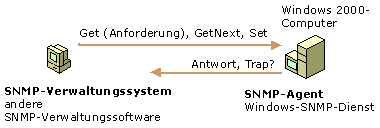
Set the Sample-Rate at least to 10 seconds
to get proper results !!!